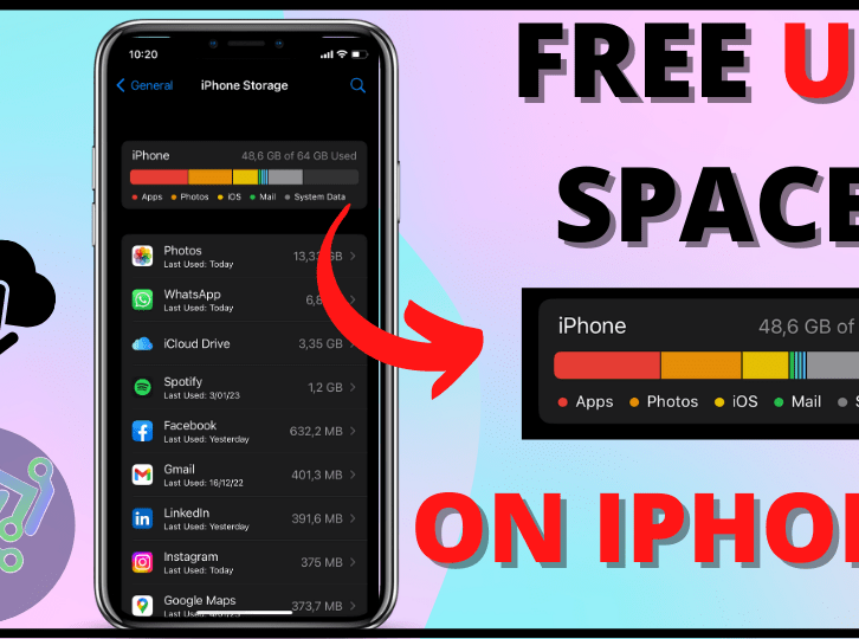
How to free up space on iPhone | Simple tricks
Saber como liberar espacio en iPhone es lo mas necesario cuando almacenas demasiada información en tu dispositivo, pues llega el momento en el que quieres guardar una foto, video, archivo, etc y el iPhone te va a solicitar que adquieras mas espacio ya sea pagando el servicio o eliminando información.

El almacenamiento de tu iPhone esta conformado básicamente de las aplicaciones, fotos, actualizaciones del sistema, archivos, documentos entre otros, muchas veces guardamos información que no es util lo cual va llenando nuestro espacio. Aquí aprenderás 3 trucos sencillos para liberar espacio en iPhone, puedes probarlas todas o la que resulte mas útil:
1. LIBERAR ESPACIO DESDE APLICACIONES
Las aplicaciones consumen gran parte del espacio del iPhone, hay dos maneras de liberar espacio mediante aplicaciones:
Eliminando la aplicación: de esta manera eliminaras por completo toda la información y archivos que esta consume, lo cual no se puede deshacer.
Desinstalando la aplicación: de esta manera simplemente la app se borra y libera espacio, pero permanece en tu dispositivo permitiendo volver a instalarla cuando la uses y recuperar todos los datos si están disponibles en App Store.

Para ambos casos debe realizar los siguientes pasos:
- Ir a la Configuración > General > Espacio de iPhone
- Seleccionar la app > selecciona Eliminar app o Desinstalar app
2. ELIMINAR MENSAJES
Generalmente conservamos mensajes en el iPhone en – Historial de mensajes– consumiendo bastante espacio si no realizamos eliminaciones constantemente. Puedes personalizar esta acción para que los mensajes se conserven por 30 días, 1 año o siempre y así liberar espacio siguiendo los siguientes pasos:
- Ir a la configuración > mensajes >Historial de mensajes- Conservar mensajes
- Aquí puedes seleccionar el tiempo en que se van a conservar los mensajes de tu dispositivo.

3. DESINSTALAR APPS SIN USO
Cuando el iPhone no tenga mucho espacio existe una opción la cual puedes activar para que se desinstalen aplicaciones que no están en uso y así liberar espacio. No te asustes, se guardaran los documentos y datos que contenga la aplicación.
Para activar esta opción debes seguir los siguientes pasos:
- Ir a la Configuración > General > espacio del iPhone > Recomendaciones
- El dispositivo muestra la recomendación la cual debes activar

Al activar esta opción se desinstalaran las aplicaciones que no usas frecuentemente, puedes buscarla en el menu del iPhone y observaras el icono de descargar al lado de la aplicación para que realices esta acción cuando sea necesario.




