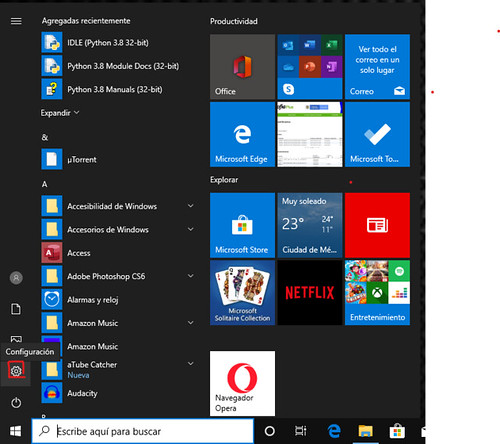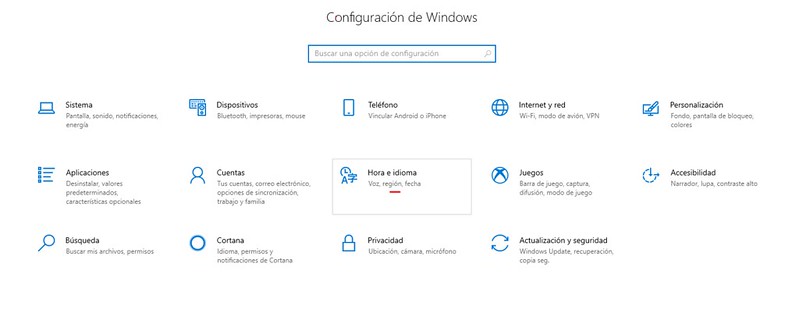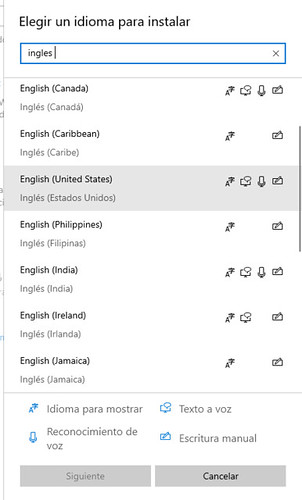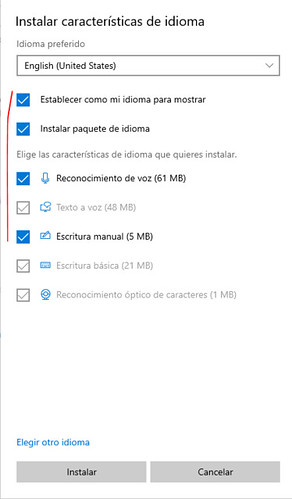Como cambiar el idioma en Windows 10
Si quieres cambiar el idioma predeterminado de Windows 10, es muy sencillo. Aquí en esta entrada te mostrare como puedes cambiar el idioma de windows 10 al Ingles, Frances o cualquier otro idioma que tú quieras tener tu sistema operativo.
Una vez hecho estos pasos se le pedirá reiniciar su sesión para que los cambios se actualicen, sólo es aceptar esta petición. Una vez reiniciada la sesión, los cambios del idioma, quedaran predeterminados, si quiere volver a escoger si idioma, sólo es hacer el mismo procedimiento.
PASOS PARA CAMBIAR EL IDIOMA
1 Vamos a inicio y a configuración
2. En configuración seleccionamos «Hora e idioma»
3. Ahora seleccionamos «idioma» en el panel izquierdo
4. Seleccionamos agregar un idioma preferido
5. Escogemos el idioma que queremos instalar
6. Ahora vamos a marcar todas las casillas que nos muestran y le damos establecer como mi idoma para mostrar, tienes que tener en cuenta que se descarga el teclado también