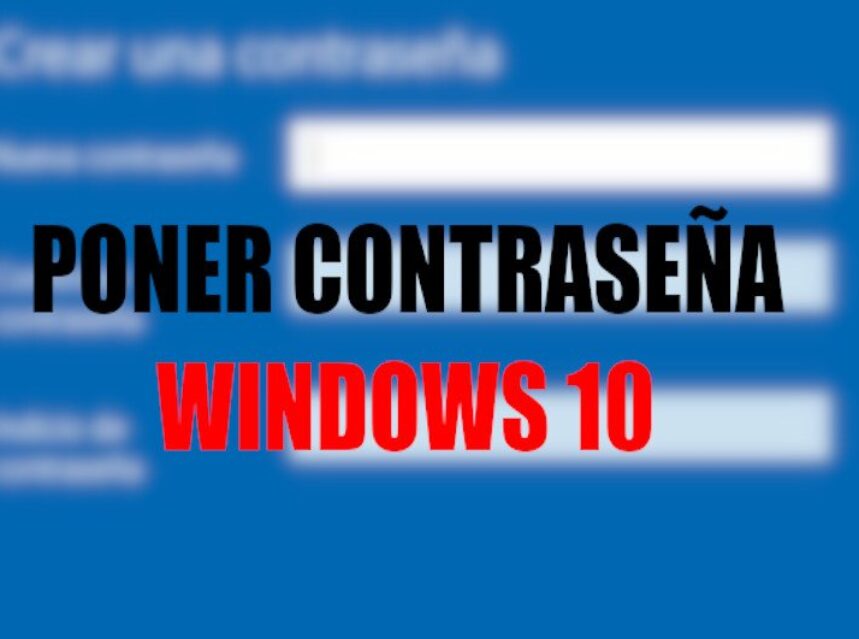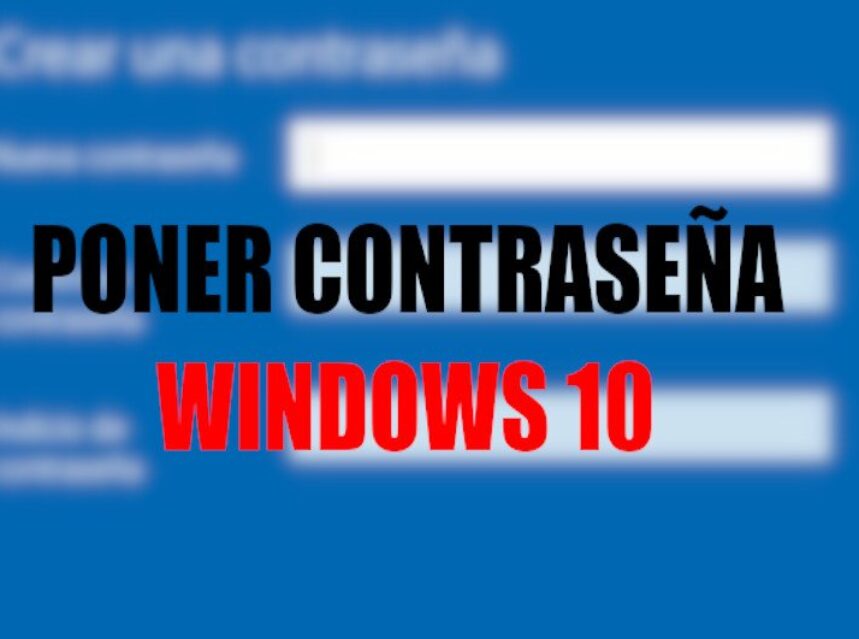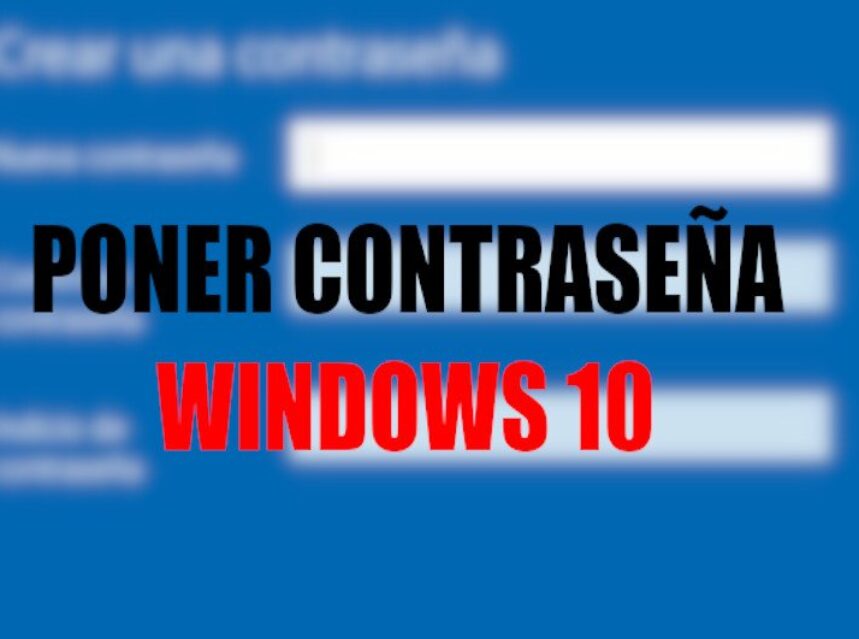To put a password in our user account in Windows 10, either for security, or we just don't like not having a password in our operating system, remember that at any time you can remove this password and have your operating system again without a password , then I will show you the steps to put a password in a user account in the Windows 10 system.